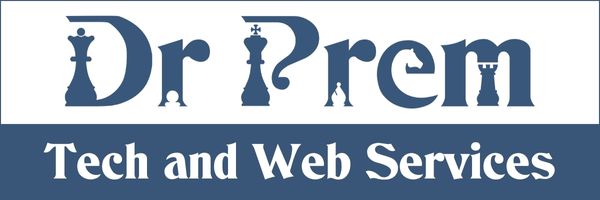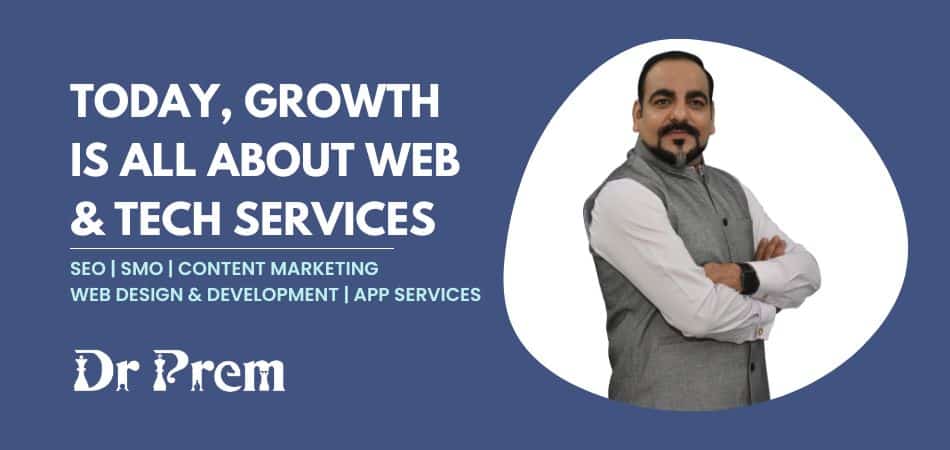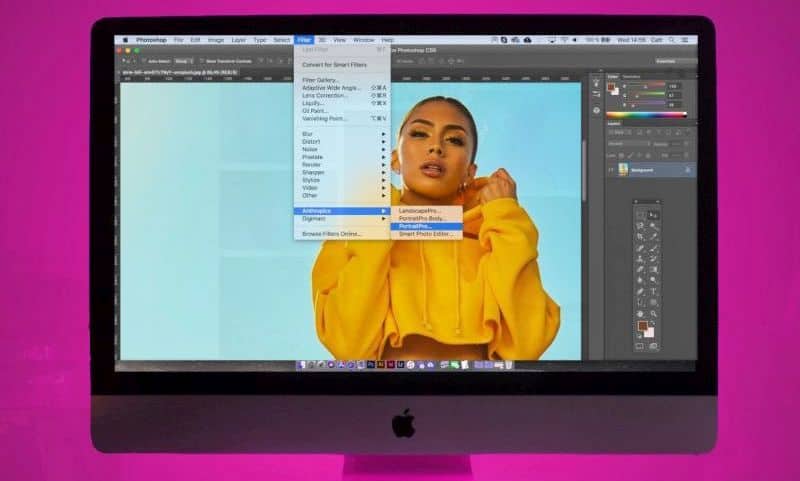Extensions or add-ons are usually installed for added functionality. While it is a favorable thing that Google Chrome and Mozilla Firefox do not allow you to install unapproved extensions, it you may feel inclined to install extensions not available on these stores.
However, you should be an experienced user if you are going to install such unapproved extensions, or at least trust the source, as some extensions could open floodgates of malware. You have to be very cautious even if you need to test an extension you have developed on your own.
Installing Chrome extensions

Image Source : HowToGeek.Com
Here are some ways you can install Extensions on Chrome:
With Developer mode – If you want to bring back the capability to install an extension outside the Chrome Web Store, then you only need to check the box given against the Developer Mode. You can find this mode on the Extensions page in Chrome.
You may even use this mode to test your own extension, without actually loading it in CRX format. Simply click on the button named Load Unpacked Extension, which can be found right below the Developer mode option. You can then navigate through the directory of extensions in order to open the required extension.
With Opera – In cases where you are not allowed to install extensions outside the Chrome Web Store using the Developer mode, you can get around the problem by installing Opera. This browser is based on Chromium, which is further based on Chrome itself.
Opera allows you to load extensions from anywhere. You just need to go to its Extensions page. You can drag and drop a CRX format file there and confirm your installation when it prompts you to do so.
Under group policy – If it is an enterprise deployment, then such extensions can also be installed via a group policy from Chrome. On selected computers, Chrome may allow you to load the extensions outside the store.
Installing Firefox add-ons
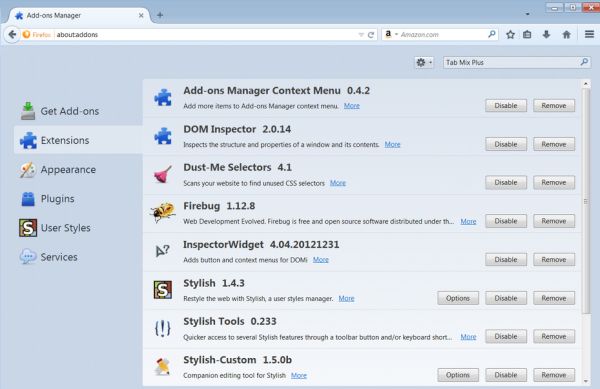
Image Source : AccessFirefox.Org
The inability to install extensions outside the Mozilla Add-ons gallery is not that problematic as it is with Chrome. Mozilla only restricts you in cases where it has not signed such extensions. Still, there are ways you can install unsigned add-ons too.
With Firefox Developer Edition – If you have this edition, then it has the developer tools built into it. These tools also let you load add-ons that are not signed by Mozilla. You can easily install extensions outside the Mozilla Add-ons Gallery.
With Firefox Nightly – This test version of Firefox can also enable you to load unsigned add-ons. However, it is quite unstable. There are some stable releases that can do this job, but that’s a job better suited for pros. Still, you may not be able to differentiate such stable versions from the ones that malware authors have exchanged them for.
In these test versions, you may only need to alter a setting that can again be blocked by Firefox. Thus, you should first type about:config in the address bar. Enter and search for xpinstall.signatures.required. When you find this setting, double-click on it. You will see the value changing to False.
While you may also try to run user scripts in your browser, beware of their malicious nature. You may never know when your data may be stolen by a spying user script.
If you ever need to install an extension outside of Chrome Web Store or Mozilla Add-ons Gallery, then you can use their developer modes or make use of your browser’s test versions. However, it can invite malicious add-ons. Thus, you should be very careful while doing such installation.