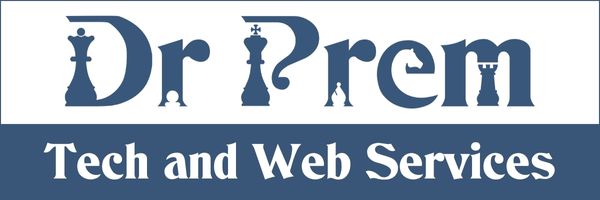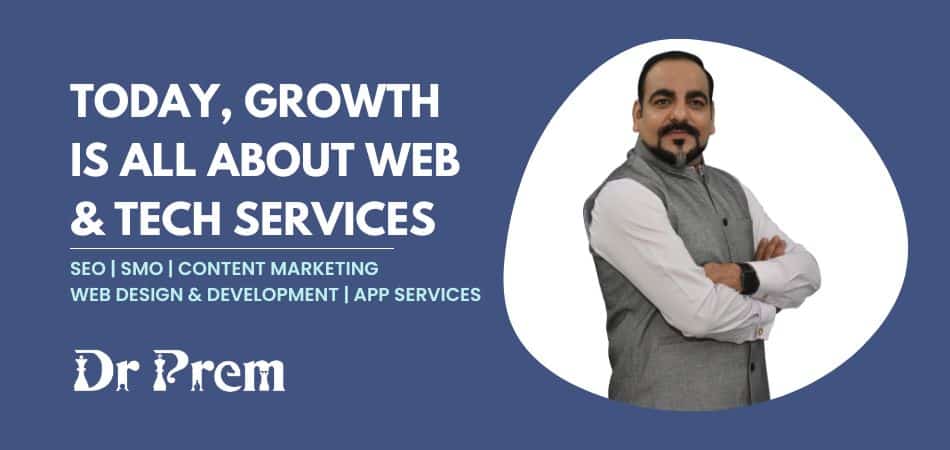Most of the people use their PS3 or Xbox for gaming purposes despite of the fact that these can be used for streaming videos as well as music. In case you are using it only for the purpose of HD games then it is for sure a total waste and you are not utilizing it to the fullest. It can be used as a DVD player or HD media player which can be used to stream online music as well as videos and the only thing you need is perfect software for the purpose.
In this article we are going to discuss the procedure to use your PS3 or Xbox for online video streaming and music.
Media Server for PS3
The first thing that you need is a PS3 media server which is used as a DLNA compliant UPnP media server and supports both the PS3 as well as Xbox. The basic purpose of the server is to stream any kind of media files depending upon the available configuration.
Step 1 for streaming videos to PS3 Xbox
First of all connect the PS3 or Xbox to the network and make sure there are no signal problems with the setup. The next step includes setting up previously mentioned media server. The device will automatically detect the device whether it is PS3 or Xbox and then select it automatically. Moreover the latest versions offer compatibility with large number of devices and there should not be any possible problem in this step.
Step 2 Navigation settings
This step is quite simple and requires you to select the source directory from which you intend to play the songs. Generally it is the location with all the videos stored which you wish to play with your PS3 or Xbox. After selecting the directory, save the configuration files which will be later used by the PS3 media server. In case there are some issues then you can restart the HTTP server.
Step 3 Settings of transcoding
You have to select the required Video quality settings according to the bandwidth of your network. It is not essential but it will allow you to avoid saturation of your network. It is seen that HD videos take much of the bandwidth and hence it is important to make the settings accordingly. The other set of settings include General settings which are primarily concerned with the buffer size you are planning to allot. It also depends upon the RAM memory of your system and the best limit if 600 for an average system. Moreover for avoiding any type of choppy videos, you need to assign all the cores for transcoding purpose.
Step 4 Stream the Videos to your PS3 Xbox
There are different types of encoders offered by the PS3 media server which are associated with different video file engines. But this step is limited to the people having multiple cores in their system and it is better to keep this option unchecked.
But among all of these steps, if any problem persists then follow two tips. First of all check the Deinterlace Filter check box in case you are having lots of interlaced videos on your computer. The next tip is that many of you would be thinking to switch to the tsMuxer, but before that make sure that your device supports the .ts files. It is very important if you are using PS3 for streaming the videos.
In case you feel these settings to be too complex or confusing to you, then it is better to use some third party user friendly software which will do the settings according to your system configuration. Moreover there are different PS3 video converters available for the purpose and you can use any of these. Make sure you follow all the steps mentioned in the article to avoid any serious issues.