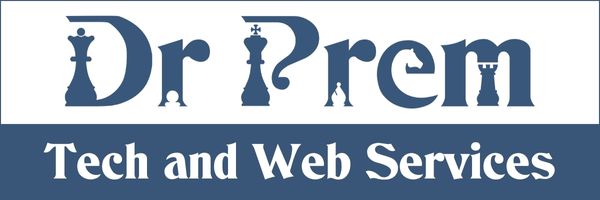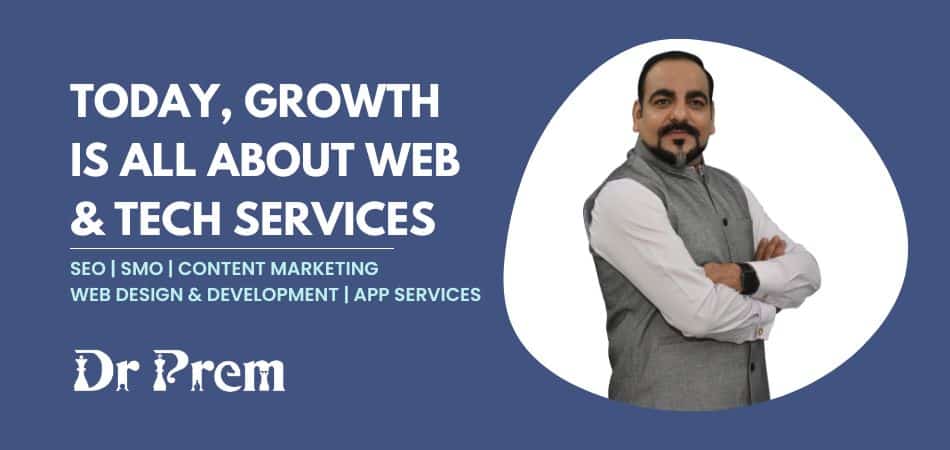While Android devices are good at managing your contact lists, it may happen that you are somehow unable to transfer your contacts from one device to another. This generally happens when an old or new device does not have an SD card or when you transfer your contacts from an iPhone to Android device. Sometimes, you intentionally do not want to synchronize all your contacts with your account on Google. In all such cases, Rainbow Contacts could come to your rescue. This tool ensures to transfer all your contacts from one phone to another via Bluetooth.

For using Rainbow Contacts, it is not essential to have same platforms on both the devices. Additionally, it is an easy-to-use tool that comes for free. It not only helps in transferring your contacts between devices, but also helps you to share contacts and move them locally. It is a flawless tool that always offers precise transfer results.
However, it may crash frequently after its first usage. Although you might need to use it once, there is a way to fix up the crashing problem. You may delete the Rainbow Contacts data on your device in order to fix it. For this purpose, you may go to Application Manager and clear data after opening the Rainbow Contacts entry.
As Rainbow Contacts is a wonderful means of contacts transfer on any device, let us see how it actually works. Here is a stepwise process to install this tool and transfer your contacts.
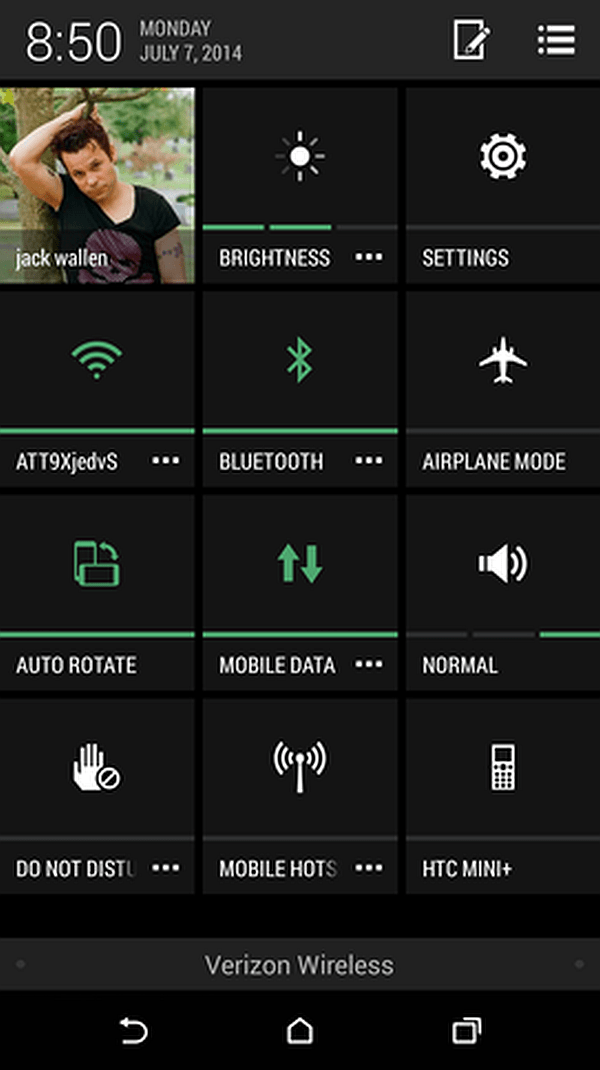
Step 1: Installing Rainbow Contacts
First, you should select the target device on which you need to transfer your contacts. Rainbow Contacts will be installed on this device and not on your source device.
On your target device, go to Google Play Store and search for Rainbow Contacts. When you are able to locate it, tap the right entry and then tap Install. You will find the listing of permissions. Read them and tap on Accept if these permissions are acceptable to you. Then, allow the installation process. This will install the Rainbow Contacts tool on your target device.
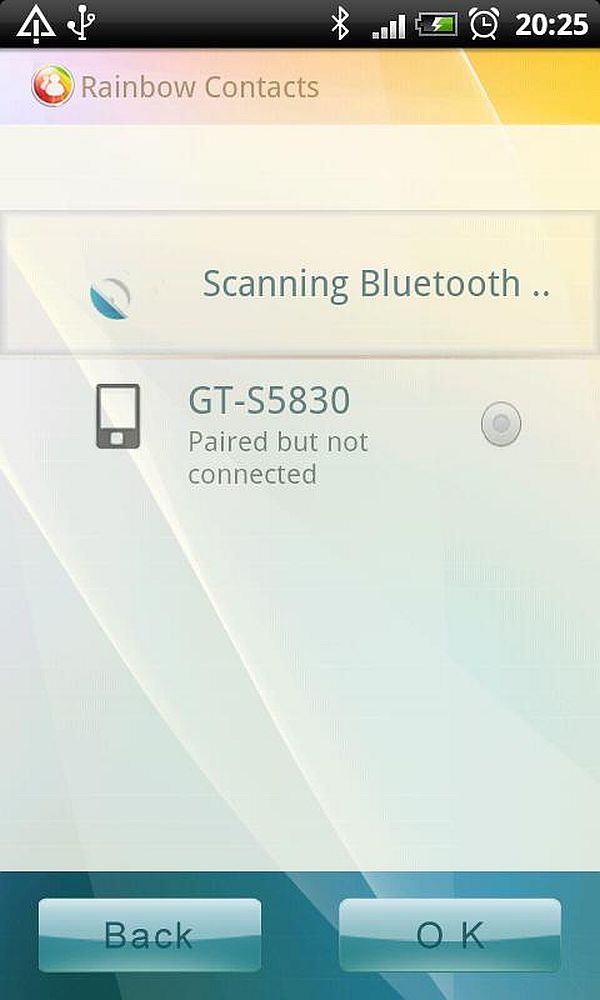
Step 2: Turning Bluetooth On
In order to do the transfer, both devices need their Bluetooth turned on. While the process of turning on Bluetooth varies on each device, here is a general instruction that could be useful for Android devices.
Start by pulling down the notification bar. You generally find the service grid icon on top right. Click on that icon and you will find the Bluetooth icon in these settings. Tap on that icon to turn on Bluetooth. Before following the last step of contacts transfer, make sure that you have turned on Bluetooth on both your devices.
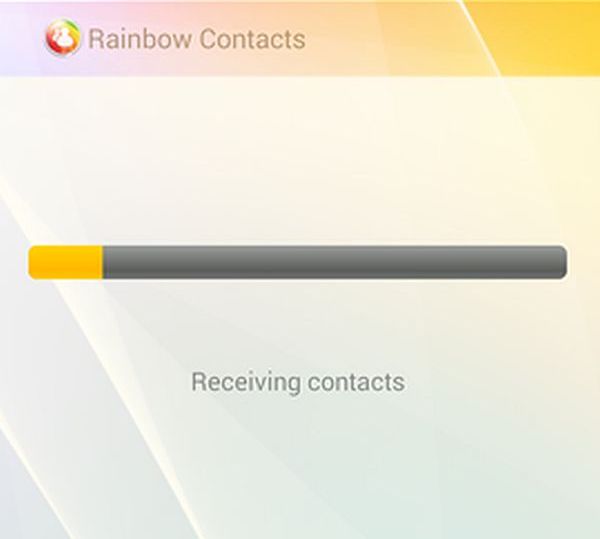
Step 3: Transferring Your Contacts
To transfer your contacts, open the Rainbow Contacts app. Its main window will show you a few buttons. Look at the button that says – Easy Fetch Contacts. Tap this button to start the process. In the next window, tap OK because your Bluetooth is already on. When Bluetooth searches for devices, keep a watch and select your source device from the results. Then, again tap OK. On a prompt, tap Pair in order to pair up both your devices.
When your source device asks for permission to gain access to your contacts, tap “Yes.” This initiates the contacts transfer process. You can check its progress on the displayed progress bar. This will take some time to complete. After the process goes over, your contacts are imported automatically into your target device’s Contacts app. Rainbow Contacts will show you the status and number of contacts transferred.
Summary:
Rainbow Contacts is a great tool for transferring your contacts from one device to another without caring for the platform they run on. It is a nice solution if you are unable to transfer your contacts due to any reason.