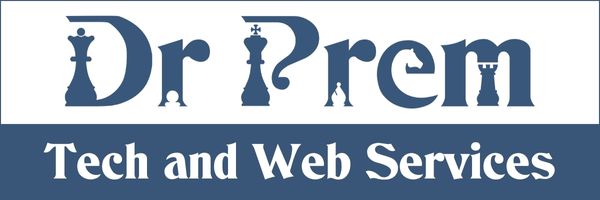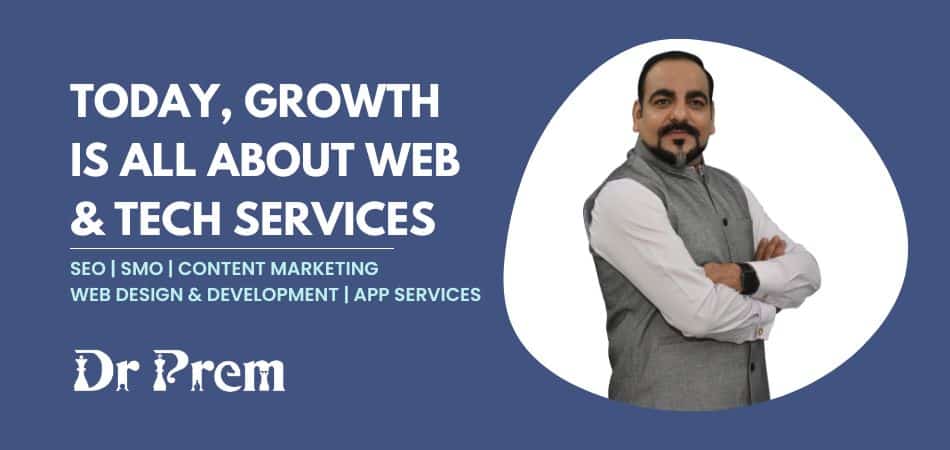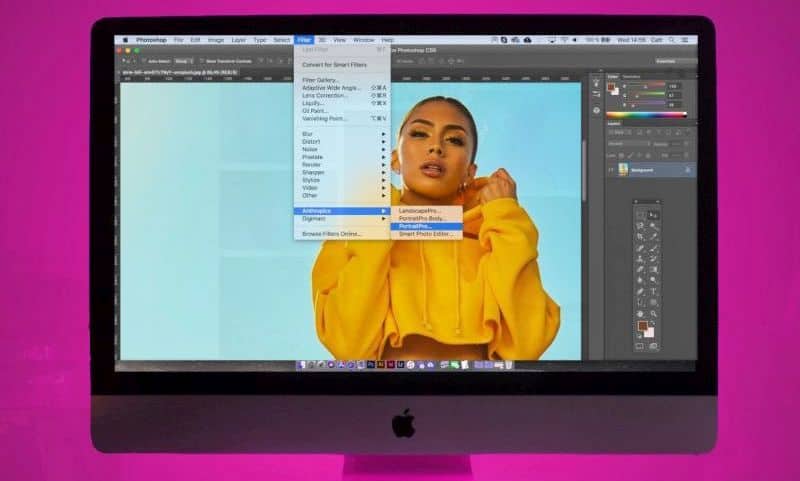If you own a valid license to Windows 10 32-bit version and want to upgrade it to 64-bit version, then it is not a problematic thing to do because you are legally allowed to download the new version without any charge from Microsoft. Still, we tell you here about certain considerations and procedures before you go on with this task or face any issue while making a switch.
Critical considerations before switching
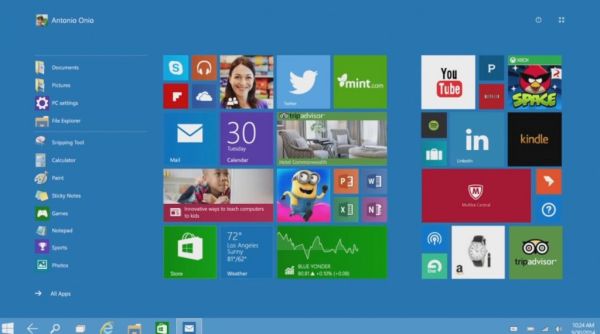
Image Source : GetInTopc.Com
The most important consideration before moving from Windows 10 32-bit version to 64-bit version is to check the capability of your system to do so. For this purpose, you should go to Start menu > Settings app > System > About.
Now, check your system type. If it says – “32-bit operating system, x64-based processor,” then you can upgrade your system. This is because your system is currently running 32-bit but is actually capable of running a 64-bit version. If it does not mention x64-based processor, then you cannot make a switch.
Another check should be made for the compatibility, even if your system meets the above-mentioned consideration. Now, download CPU Z software and run on your system to check if it supports PAE, SSE2, and XD or NX. This can be done by looking at the CPU Z Instructions row under the CPU tab.
If all these are supported, then you can move to the 64-bit version. Additionally, check the hardware drivers available for your system. Usually, new systems will show you the availability of 64-bit drivers. To make a switch to this version, it is very important to have supporting drivers.
How to clean-install the new version

Image Source : 2.Bp.BlogSpot.Com
Once you are sure that your system is ready to be upgraded, you can do so through a clean-install. Make sure you have backed up all your important files before starting it. Go to your system’s settings to first verify whether the Windows 10 32-bit version is activated.
This can be seen under Update & Security > Activation. If you are sure that you are using an activated version, then download Windows 10 media creation tool from Microsoft.
You may either create a USB drive using this tool or burn a disc. Select the Windows 10 edition and 64-bit architecture. Then, reboot your system. Now, boot it from installation media and use “Custom install” to install your new version. Skip and continue two prompts when it asks you for a product key. After you arrive at the desktop, your new version will automatically be checked in and activated. Now, you are ready to run your 64-bit version. You can also manually reinstall your erased programs and backed-up files.
Moving from your Windows 10 32-bit version to 64-bit version is not a difficult process if you have checked your system for compatibility and readiness to install it. The version can be easily burnt on a disc to be clean-installed and run on your system.