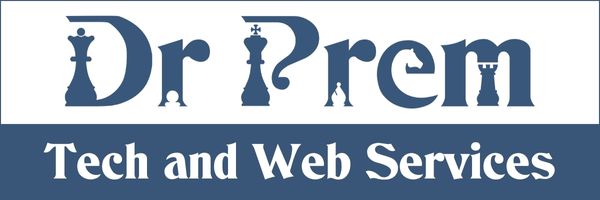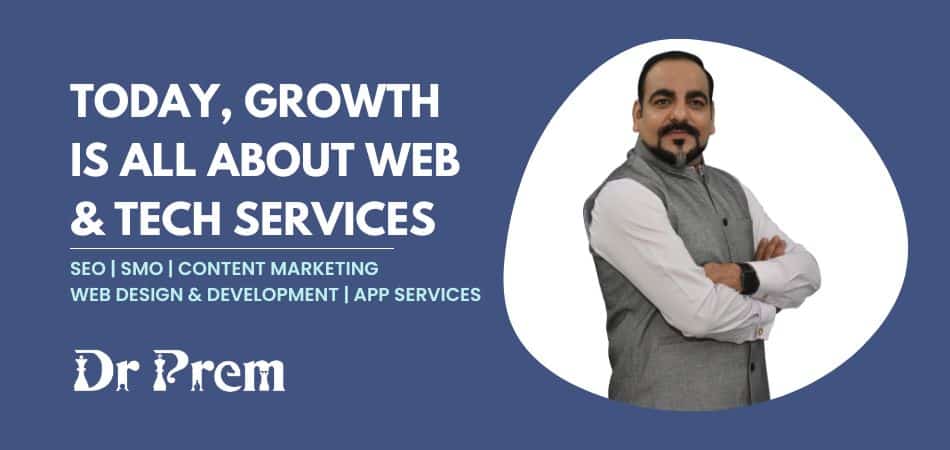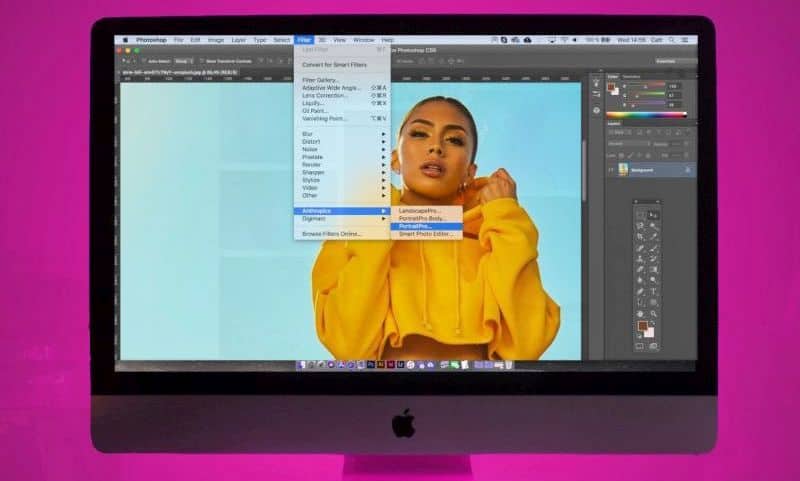Introduction
Windows 10 is full of loads of features. It might be a little tricky to use some of them. From customizing desktops to creating virtual ones, Windows 10 has all sorts of great features. You can even copy and paste text into the Command Prompt and paint it in several colours in Windows 10. So, here are our pick of the 8 awesome features that Windows 10 packs.
8 Awesome Windows 10 Features
- Audio Output Switching
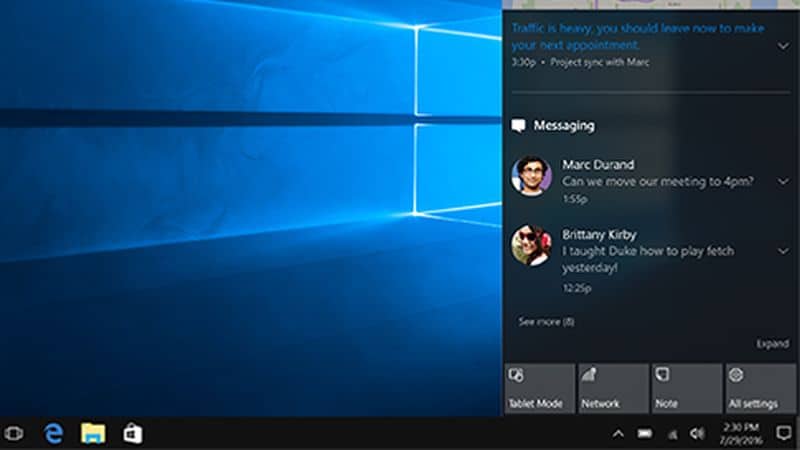
Without going to the Control Panel, now you can easily switch between audio devices in Windows 10. In the Volume Controls menu, simply click on an audio device name. It will bring forth all the connected audio output devices. Click on the one you wish to use. - Command Prompt
CMD in Windows 10 has changed in more ways than one. Now, you can use the program in several different colors apart from that monotonous default black one. Also, you can change the font and cursor size. The best thing about the latest iteration of Command Prompt is its ability to support copy and paste operation. To access all the latest additions in the CMD options, right-click on the title bar and select ‘Preferences.’ - Dark Theme
One of the most requested features in Windows 10 is the Dark Theme. It allows you to work in a not-so-colorful environment. The feature is not easily found and you have to storm the Registry to use it. To access it, first open the Run window (WIN+R), type regedit and enter. You’ll now be in the Windows Registry. Now, go to HKEY_CURRENT_USER>SOFTWARE>Microsoft>Windows>CurrentVersion>Themes>Personalize. Double-click on the ‘AppsUseLightTheme,’ and change the ‘Value Data’ field from 1 to 0. Click ‘Ok’ and close to use Windows 10 with the Dark Theme. - Desktop Customization

Windows 10 adds some cool new tricks that make desktop personalization not only easier but also playful. You can customize the login screen with either the numerous prebundled backgrounds or use your own. In Windows 10, you can even change the Start Menu color as to your liking. Also, you can choose the statuses of the apps that appear on the login screen. - Find My Device
You can use Windows 10’s Find My Device feature to oversee where your enabled Windows 10 device is. To activate the option, go to Start > Update & Security > Find My Device. Now, click on the change button. You’ll now be prompted with options. Select “Save my device’s location periodically.” To check the location of your Windows 10 device, simply log in to your Microsoft account and go to account.microsoft.com/devices. - Reboot Scheduling

Windows 10 allows you to set a particular reboot time. To activate it, head to Settings > Updates and Recovery > Windows Update. You’ll now see a reboot schedule screen. Click on the ‘Select a restart time’ button and set the time. - Storage Analysis
Select a drive to know the exact storage distribution via the new Storage Analysis feature in Windows 10. The handy function groups all the media in separate listings such as the photos, videos, text files, webpages, etc. - Virtual Desktops
Windows 10 allows you to work on several different desktops at once. Known as Virtual Desktops, these allow you to distribute work based on your priority. You can use a separate desktop for each kind of task you wish to work on. Switching between these virtual spaces is as easy as the flick of a button. You need to press WIN+TAB to see all the virtual desktops that are live at the moment. To scroll between them, you can use CTRL+WIN+Left/Right Key.
Summary
With all the cool new features, Windows 10 is for sure one of the most useful and advanced operating systems to use.