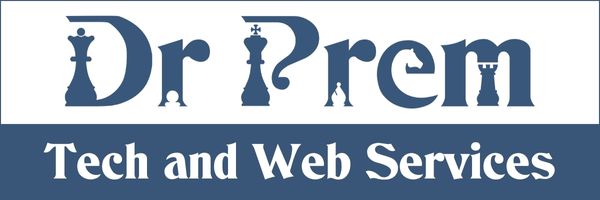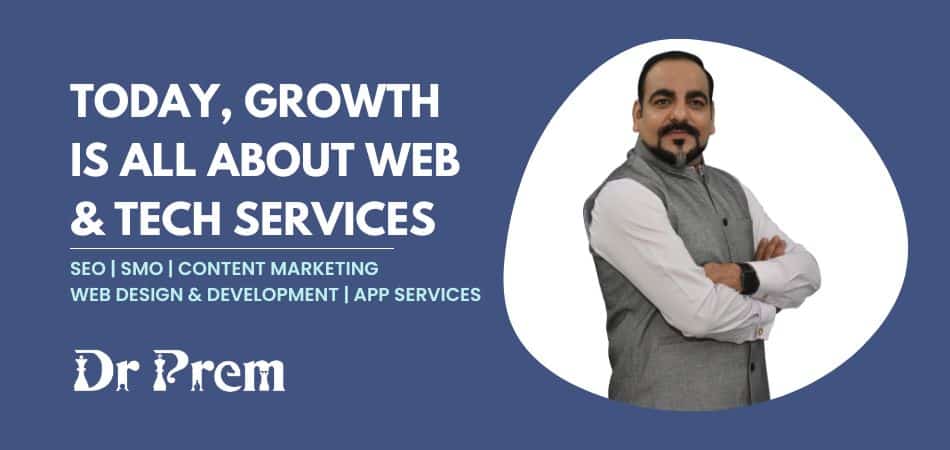Most of the Internet users know about VLC (Video LAN client) player. It is an open source player which can be used to play multimedia file and stream contents through the network. It plays nearly all formats and comes free. It is used as a software to transcode media files to different formats. It also plays subtitles files and dual audio files. Windows are gradually being taken over by Mac OS. The reasons are its elegance and beautiful GUI. Having these advantages, the severe problem associated with Mac OS is its lack of habitual use. One such problem is installation of VLC in Mac OS X system. So, we will solve this problem now.
Time required: 2-3 minutes.
Estimated cost: VLC is available online and is free of cost.
Resources required: MAC OS, Internet access to download or VLC Player setup file from friends or free software CDs from tech magazines.
Instructions:
1. First you need the set up files. The best option is to download the needed disk image of the VLC from the Mac OS X page at Video LAN Client’s website. It comes in .dmg format which stands for disk image. It also comes with CDs of tech magazines or you can ask from your friends who have it or may download it for you.
2. Then double-click on the .dmg file. It will lead to the opening of an icon which will appear on your desktop.
3. Open the VLC application from the icon and drag it from the opened window to place. You need to save it and your software is ready to be used.
Frequently asked questions:
1) Where can you find the config file?
It is normally stored in Mac OS X at HOME/Library/Preferences/VLC.
2) How to take screenshots?
Command +S and image can be found on desktop.
Quick tips:
1) You can use it to play subtitles by using just click and drag.
2) When it runs on extended GUI mode, it can be used to increase the picture brightness and operate the volume equalizer.
3) For frame grabbing from Mac OS X, use Command+S or you can find it from video menu. The picture is auto saved in desktop.
4) It is a free and open source code. So, VLC lets you make your own changes for your own use.
Things to watch out for:
1) Sometimes VLC player auto closes while playing any bulky file.
2) With smaller RAMs, bulky video file for high definition playing might cause flickering and system hangs.
3) Sometimes pictures get out of size. The options of auto size can be changed from tools.