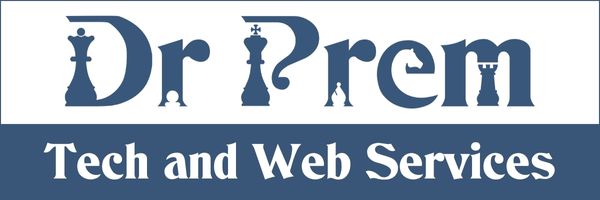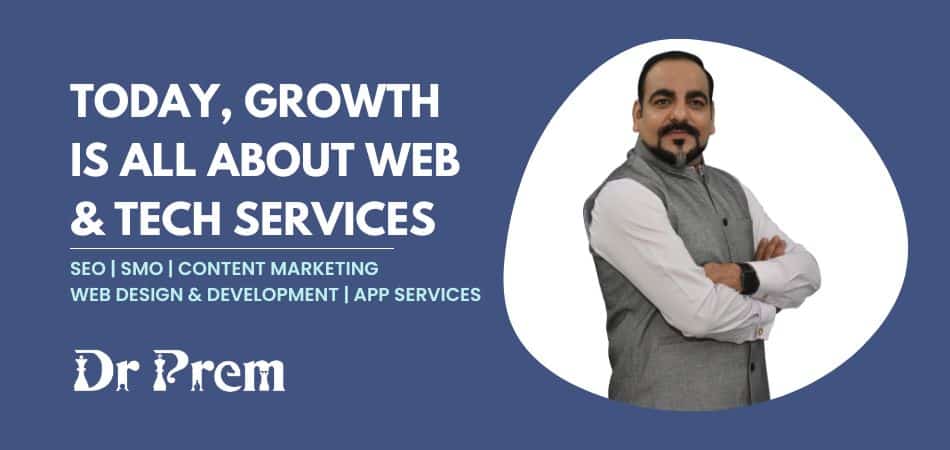You have probably used the iPad for almost everything possible, but you may still have something left, that is to easily connect your iPad to HDTV and not worry about its battery life because it has a built-in 30 pin connector to charge your iPad while it is connected to the TV. Connecting your iPad to TV is not very difficult task. You don’t need any specific TV for this, since more and more TV models offers USB ports. You can just need Apple’s new digital AV adapter to connect your iPad to TV via 30-pin doc adapter to HDMI port. Else you can also use plain old VGA adapter which are easily available in any Apple stores.
Difficulty Level
Moderate (required basic knowledge of an iPad and HDMI ports)
Time Required
10 to 20 minutes
Resources Required
An Apple iPad 2
Apple component AV (audio video cable) cable.
A TV with HDMI port.
HDMI cable
Instructions
1. First connect the A/V adapter to the 30-pin connection slot which is on the bottom of your iPad 2. But,you can’t just insert the yellow RCA plug to yellow and red to red. Normally video signals arrive on yellow RCA but in Apple device it arrives on red RCA and the sound arrive through Yellow and white RCA so be careful.
2. Now, take one end of your HDMI cable and plug into your digital A/V HDMI slot and other end to the given HDMI port of your TV.
3. After connecting switch on your iPad and change the video input to HDMI input so you can easily share your iPad contents with TV display.
4. Click on Airplay option which enables videos from iTunes wirelessly through Apple TV hardware to display on screen.
5. You can also just navigate to any video or movies which is already stored in your iPad where your iPad prompt you to choose an option of TV OFF or TV ON choose TV ON to see the video.
6. Now, you can leave the TV volume control and easily operate the volume with your iPad lying anywhere in your room. Its really brings a different experience and easy to handle for those also who are new to this feature.
Frequently Asked Questions
Q. Will iPad’s other features work while connecting to TV?
A. Yes, since iPad is a multitasking device.Therefore, you can easily navigate to other functions simultaneously.
Q. Will TV remote work when iPad is connected to your TV?
A. Yes, off course your TV remote work as it is.
Q. Does iPad support all type of videos?
A. No, iPad only supports MP4 videos, for this you can use the iPad video converter.
Quick Tips
Set your TV to right channel using your TV remote when you start connecting to iPad.
Try to use various video out apps like Netflix, Air Video etc, so that you can directly stream your video via TV.
Things To Watch Out
Always try to use apple iPad connector for connections, don’t go for any cheap connector. It may damage your device.
Be careful with TV ports while connecting to iPad.
Try to avoid keeping your iPad out of charge.
Now, you are completely ready to enjoy the mirroring feature of your iPad 2.