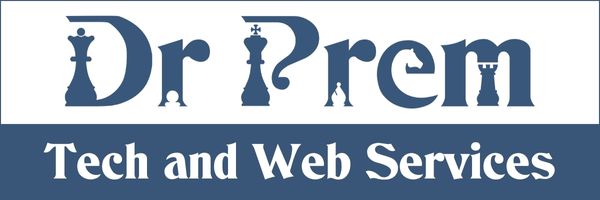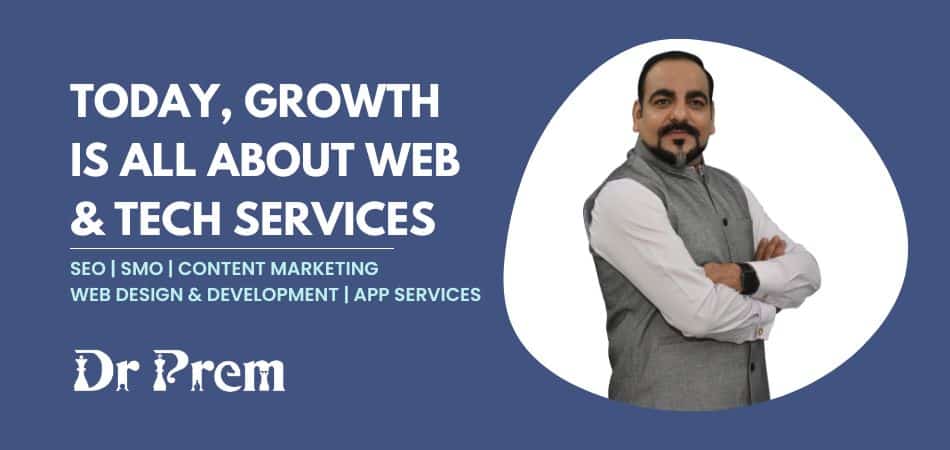You need to set your HDTV correctly in order to make the most out of it. If the settings and configurations are not correct, then even your HDTV will be nothing more than any other ordinary digital television. Several factors are to be looked upon before deciding the location, also these factors play a deciding role in configuring the settings. All these steps which you have to take into account are described below.
Complexity level: Moderate
Time required: 1-2 hours
Resources required:
- HDMI cable
- HDMI cable/satellite receiver
- Philips screwdriver
- Philips screws
Instructions:
1. Determine the location where you want to set up your TV
The first thing that you need to do is to determine the location in the room where you want to set up your television. There are certain things which must be kept in mind before finalizing the location. First of all, this location must be away from too much direct sunlight, this will ensure best viewing experience. You will need a wall with studs if you are willing to mount your television on the wall. Otherwise, you’ll required a TV stand which must be large enough to support your HDTV.
Next, plug the power cable of your television into a surge protector. This is done in order to ensure that your HDTV remains protected from any sudden jolts of electricity.
2. Connect all the devices
Now, all the devices which you want to interface with your television needs to be connected. These devices may include a DVD or blu-ray player and a HD receiver. Connect the HDMI cable from the HDMI input slot on your television to the output slot on your HD receiver. Similarly, connect another HDMI cable from one of the free input slot on your television to the output slot of the other devices which you want to interface. This way all the devices get connected with your television.
3. Select the device from which you want to have the display
Turn on the television and the HD receiver box. From the list of the devices which have been interfaced with your television, you need to select the device from which you want to display. This can be done with the help of the controller which has an input button. This button allows to scroll through the various input options.
Next, the video output settings on your external device needs to be configured. You will be able to change the resolution settings if you are connecting through a HD receiver box. Choose that resolution that fits with the resolution of your television. For instance, the HD receiver box must be displaying in 1080p (progressive scan) if you have a 1080p television.
4. Change the settings of your HDTV
Finally, change the settings on your television as per your preferences. Initially, your HDTV must be having the factory setting which are quite different from the settings which you desire. You need to change the settings of your television such that it is specifically according to the conditions in your room.
Several factors must be kept in mind such as the amount of light in the room, the location where the television is set. For instance, you need to increase the backlight in order to make the settings brighter if your television is located in a room which has little direct sunlight. On the other hand, you have to turn your backlight to a low level if your room has a lot of natural light.
Use a calibration DVD in order to calibrate your television’s image. Calibration DVD is a great tool which helps you in determining the optimal settings for your television.
Frequently asked questions:
Can I connect my computer to both a monitor and an HDTV at the same time?
This is possible but only when your computer’s video card is HDTV compatible. If it is so, then it will have two or more than two video outputs. Connect one of these ports with your HDTV and the other one with computer monitor. Whatever is on your computer will get automatically displayed on both the monitor and the HDTV.
Quick tips:
Each of the input needs to be calibrated separately. For instance, the images from your DVD player won’t get any help if you have calibrated images from your cable box only.
Your cable supplier can provide you with cable set top boxes.
Things to watch out for:
Be careful while mounting the television on the wall. There is no harm in taking help from someone while doing so.
Do not make connections while the power supply to the television is connected.