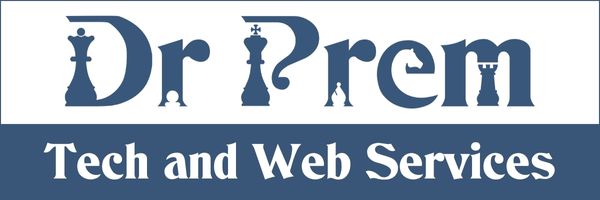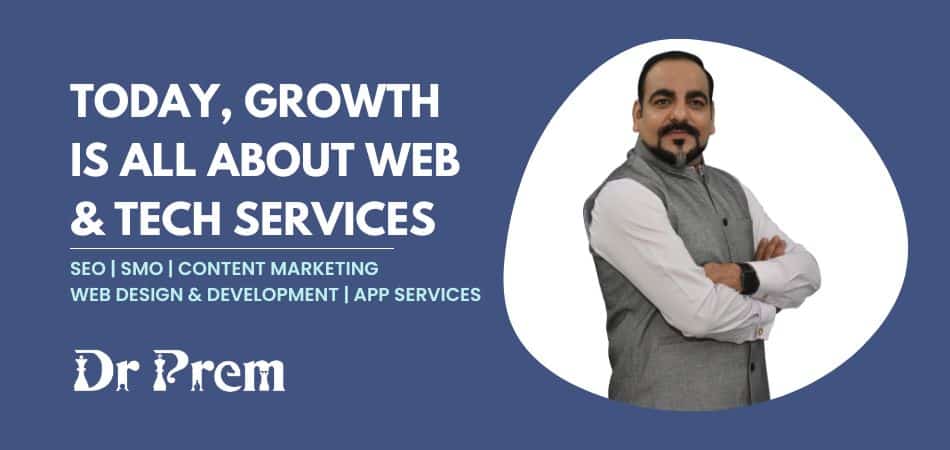Long ago, when it was an earlier age of computing, television and computers used same kind of monitors, bulky in size, black and white displays, which gave flickering, dotted/ lined and usually unclear visuals that might be informative, but definitely not enjoyable to watch.
But, computers needed much more of information to display, such as 2d and 3d rendering of objects, faster screen refresh rate, and higher resolutions, so the computers needed different kind of display panels, and evolved rapidly. On the other hand, televisions made a slow and steady progress, keeping them affordable for the middle class markets.
However, these two technologies have evolved in their own ways, and now we have high resolution HDTV, plasma displays, and large flat panel displays, some of them even sized in multi-story buildings. So now we have to find a method on how to connect a PC output on a television display unit?
Difficulty level: Moderate (Some basic technical knowledge is required for this project)
Time required: 2-3 hours
Resources required
1. Graphics/Sound cards
2. A supporting OS on the computer
3. Connector ports
4. Cables
5. Rf converter
6. Third party software
Instructions
Getting the PC Ready
We recommend using the Windows XP Media Center Edition on your PC. With this operating system, you can connect the TV easily with the options available on your computer. The Windows mce supports various TV Tuner cards that can be used to transfer videos and pictures from PC to TV.
Connecting the TV to PC
The connection point (also known as a port ) on the PC is usually a little square with pins on it, you can use TV cables, connector box and a display adapter or a compatible video card. You can also use the wi-fi connectors and adapters to maintain a wireless connection between the devices.
Defining screen resolution and aspect ratio
The screen resolution and aspect ratio are different for the TV and the PC. It is more complex for widescreen monitors and large size display panels for HDTV. Most of the times you have to assign the ratios manually to fit the screen.
Using Third Party Software
Like powerstrip for Windows and displayconfigx for Mac, may help you with the easier and faster configuration.
Frequently asked questions
I connected everything right, yet my TV screen flickers.
This may be due to voltage fluctuations. You can use a voltage stabilizer for the TV to solve the problem.
Quick tips
1. Try connecting with VGA cable.
2. DVI stands for digital visual interface. It gives high quality picture to the VGA cable.
3. Using HDMI gives you the best quality so far.
4. Scan converter box. It is also used for good quality.
5. You can also change the color scheme to 24-bit if itâs set to 32-bit and see if that works.
Things to watch out for
If you are using an older TV, the images or video displayed may be lower in quality than the monitor, Setting the right contrast can make the pictures smoother.
While using cables, keep them as longer as possible, otherwise you have to keep the PC and TV too close, and that can mean some serious re-arrangement of furniture.
The screen may flicker due to voltage fluctuations.
Sometimes the hardware you need may be higher in cost than your TV itself! In that case you can prefer a projector instead.