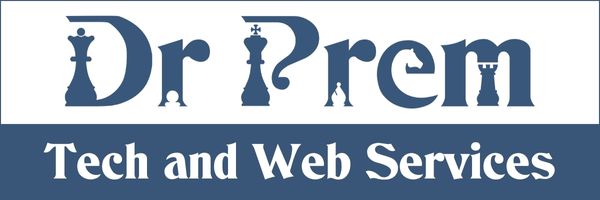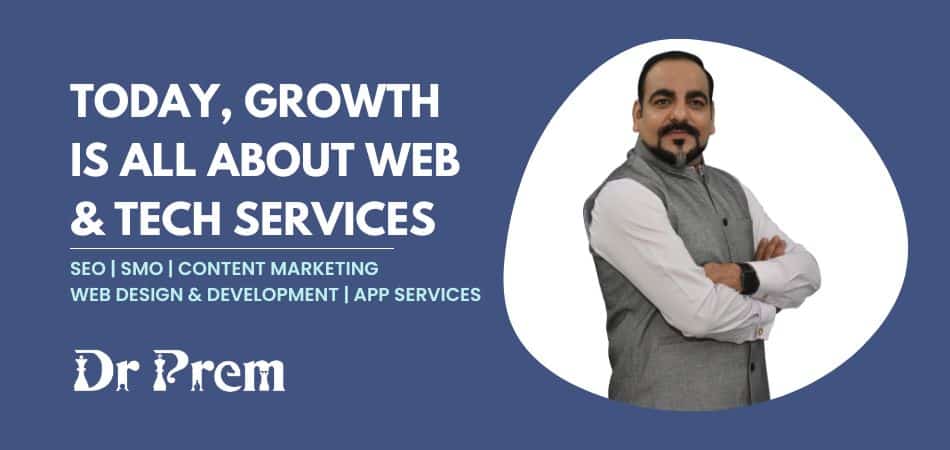Whenever you have watched a movie or a TV show, there definitely had been a thought on your mind like, “I wish I will be able to do that some day”. Well, this task seems easy in thought and tough in practical implementation as it needs good financial backup for resources, equipments, the skilled manpower and the distribution part. Now it is not the basic necessity anymore with the introduction of Windows Movie Maker in our lives.
This is the most basic editing software for the learners who have never used any video editing software previously. It is the easiest editing program that one can use. The editing “Environment” of windows movie maker has been designed in such a way that users can do the work in the most simple and convenient manner. If the individual is comfortable with Windows, then this editing software will be the most convenient one. The best aspect of Windows Movie Maker is that you can easily learn most of its features without any instructions.
The program facilitates the users to work his project as a simplified story board or in a standard Timeline view. It comprises of three main parts:
1. Importing the video clips
2. Editing of clips
3. Exporting the final work
Importing a Video
Windows XP automatically detects the program and presents before you a video-capture window. If the system comprises of video files that you want to edit, then you have to just open Windows Movie Maker, drag the files and drop on the working area and the importing is complete. The software can automatically cut your video into separate scene clips if required. Then you have to choose the format of capture (AVI, WMP9 compression format or any other). It is preferable to use Windows format that consists of all the quality with less consumption of disk-space.
Editing the Clips
Once importing work has been completed, the next step is to drag them down to the time-line and start the editing work. It offers a wide variety of work in editing the clips like cutting, rearranging and rejoining the clips. Apart from this, it also provides ways for blending of clips into one another along with the use of some beautiful video effects.
You can make the clips speed fast or slow according to your choice. Brightness can be increased or decreased. It also converts the clips to black and white or other color levels. Not only this, you can provide narration, music tracks, simulation with old movies, faded colors, scratches and many more features. Credits and subtitles can also be added to the clip.
During the process of editing, you can check anytime the preview of your clip by just clicking on the “Play” button. Along the time-line, you can easily look the exact view of the editing work. You can save your edited clip if you want to resume it at some later time. The software will save the clip for you in the same scenario so that you can work on it at another time. In this way you can complete the editing of clips.
Exporting the final work
Finally the exporting work starts after complete editing of clip. The program export the movie in standard DV-AVI format (it comprises of big size) or into a number of WMV formats like WMP9 format. It helps in providing tiny file sizes to the clips. The small WMP9 sizes helps a lot for a large collection of your clips.
After choosing the format, click on “Export Movie” and you are done. Save it in the directory of your choice and start work for the next clip.