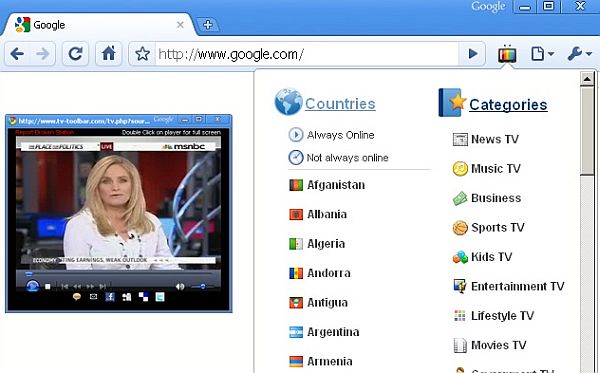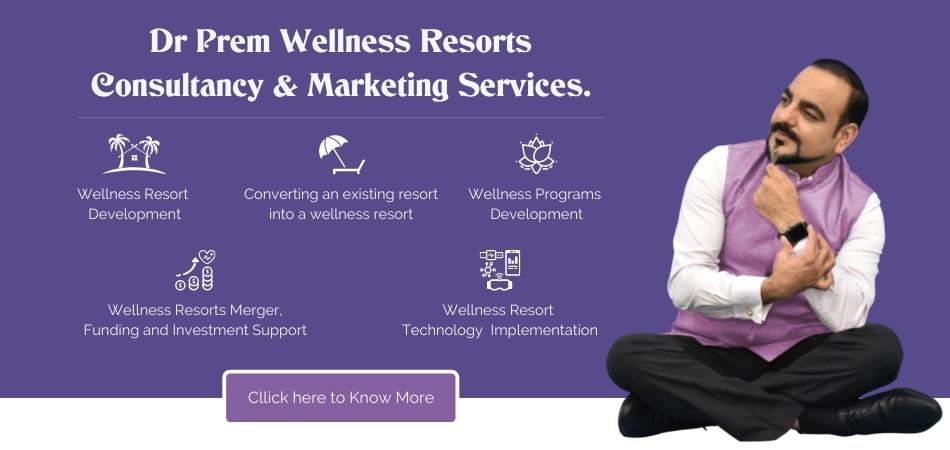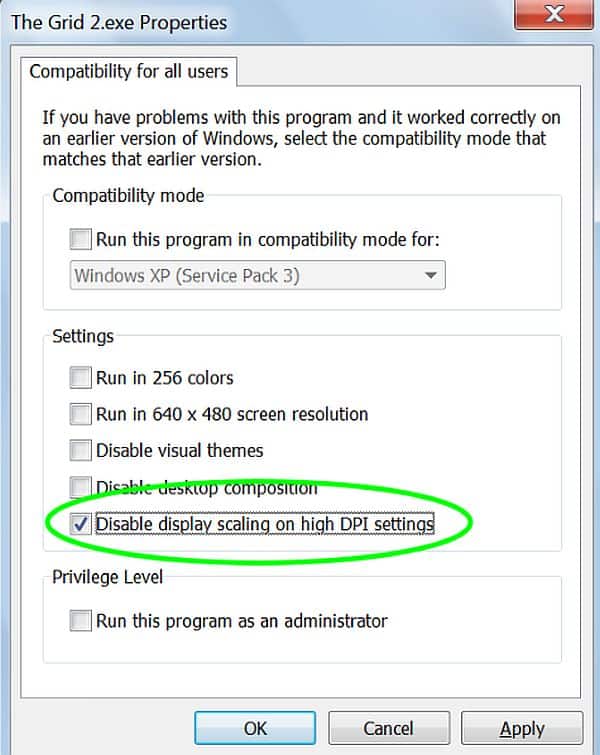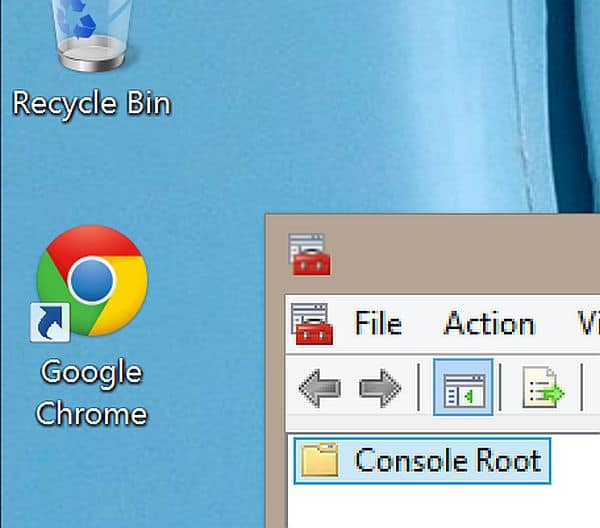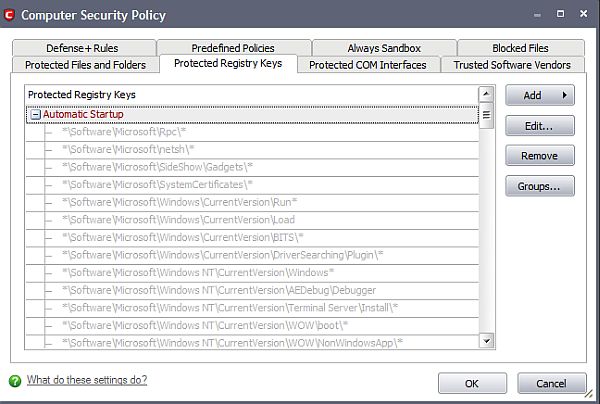If you have a monitor with excellent high resolution then you get a different experience while viewing images, videos and during web browsing on your computer. However, many times it is seen the browsers like IE or Chrome do not fully utilize the resolution computer supports. Let us see what the solution for this problem is.
Issue with screen resolution
Some people complain that on their Windows 8.1 PC, the browser shows a small resolution while actually the monitor is of higher resolution. As for example, many times 3200×1800 resolutions appear as 1280×720 in Chrome and 1600×900 in IE. However, if you take a screenshot of your monitor and check the pixel size of that image, you will see that it is of 3200×1800 pixels.
Even by changing the zoom settings and making it 100% does not solve the situation and text becomes unreadable as well as gets pixellated. Other options such as restarting Windows or using Chrome extensions such as OptiZoom also do not work. By setting document.body.clientwidth value helps only to turn the resolution to as much as 1247 pixels but actual value of 3200 is not achieved.
Some Solutions for Screen Resolution Problem
There are different solutions available for this problem such as:
Disabling Display Scaling:
According to experts, this problem is caused by feature known as display scaling in Windows 8.1 OS. One of the solutions to this problem is to disable this feature inside the browser. In Chrome you will have go to location where Chrome executable is located, right click on it and choose properties. Then in the next window go to compatibility tab and enable the option, which says disable display scaling for high DPI.
Activating Windows HiDPI Support:
Another option is to browse to chrome://flags and activate the option for Windows HiDPI support.
Registry Tweak:
You can also open the registry editor V5 and go to current user settings and select under it software, then Google and sub option Chrome, and finally click on Profile option. On the right side panel, you will see high dpi support option, double click on it and change the value for dword to 00000001.
Summary
There are issues in Google Chrome and IE due to which it does not support the actual high resolution of your monitor. There are various solutions available for this problem that you can try out and will help you to utilize the actual resolution of your monitor while working on these browsers.